It can be a challenge to get the hang of any social media platform, especially a platform that’s purpose is layered. LinkedIn offers you the unique opportunity to connect professionally and network, to display your resume, and to search for jobs or opportunities. If you’re new to LinkedIn some of the LinkedIn lingo can seem a bit odd. You may need time to process it all. But, have no fear, that’s where the LinkedIn experts can jump in and help you out.
In this Glossary of LinkedIn Terms, we’ll go into detail explaining all the terms and lingo you could possibly come across while scrolling and exploring LinkedIn.
1st Degree Connection
A connection is a contact you have on LinkedIn. 1st degree connections are able to view your profile, see your posts in their feed, message you, and recommend or endorse you.
You can have a maximum of 30,000 1st degree connections.
2nd Degree Connection
2nd Degree connections are those who are connected to one or more of your connections. They can view your full profile but won’t see your posts in their feed unless one of your mutual connections has liked or commented on it. 2nd degree connections are able to request to connect with you.
3rd Degree Connection
A 3rd Degree connection is connected to your 2nd Degree connections. If you have a paid account, you can send a message to a 3rd Degree connection using InMail to request connection.
About (aka Summary)
The LinkedIn About (or Summary) is an important section on your personal profile. It allows for 2000 characters where you can summarize your expertise and experience, tell your career story, and infuse your personality.
Accomplishments
Towards the bottom of your profile, you’ll find the Accomplishments section. This is where you can highlight your accomplishments such as publications, patents, courses, projects, test scores, languages, organizations, and any additional professional honors and awards you’ve earned.
Background Photo

Your background photo is the image that appears behind your profile picture. You can add or edit your background photo at any time. Your background photo should be a .jpeg, .png, or .gif. It must be smaller than 8MB. The optimum dimensions for a background photo are 1584×396.
Connection
A connection is a contact you have on LinkedIn. On LinkedIn, a connection is the equivalent of a Friend on Facebook. A connection is slightly different from a follow on Twitter and Instagram in that it is reciprocal. If a contact accepts your request to connect or if you accept a request to connect, you can both see each other’s profiles, posts, and message freely.
Contact Info
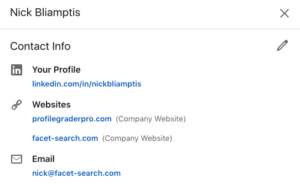
Your contact info is featured at the top of your profile, below your background image and to the right of your headline and location. In the contact info section, you can add a website url, phone number, address, email address, and your birthday.
This info is not displayed on your profile. To view it, a LinkedIn member would need to click on the Contact Info button.
Degree of Connection
Your connections can be 1st Degree, 2nd Degree, or 3rd Degree. A 1st Degree connection has either been invited to connect with you and they’ve accepted or you’ve been invited to connect with them and you’ve accepted. A 2nd Degree connection is a person with whom you have mutual connections. And, a 3rd Degree connection is someone who is connected to your 2nd Degree connections.
With a 1st degree connection, you can view their profile, see their posts, message them, and recommend or endorse them. 2nd Degree connections, you can view their full profile but you can’t see their posts unless one of your connections has liked or commented on it. You can send them a message InMail to request a connection. A 3rd Degree connection is connected to your 2nd Degree connections. Profiles beyond your 3rd Degree connections (i.e. 4th Degree connections) are considered “out of your network” and have limited visibility. You can’t send people out of your network a direct connection invitation or messages via InMail.
You can determine what level of connection a user is from you. Next to their name, it will either say 1st, 2nd, or 3rd.
Education
This is the section where you can add, edit, and remove your educational background. If you do not enter any information into this section, it will not appear in your profile.
You can add multiple past educational institutions. Each entry allows you to enter the name of the school, degree, field of study, years attended, activities, a description, and you can even upload a media file (like an image of your diploma).
Endorsements
LinkedIn members are able to endorse their connections for various skills. You can add a maximum of 50 skills to your profile. Then, your 1st degree connections can endorse you for those skills. When you receive a skill endorsement, you’ll be notified by LinkedIn. You don’t need to request endorsements, but you can.
You also have the option to opt out of endorsements or hide them from your profile.
Your Endorsements are found below the Education section and above Recommendations.
Experience
The Experience section in a LinkedIn profile is the section that most closely resembles a resume. Here, you can add each of your past work experiences. Fill in each of your past and present job titles, companies, locations, employment type, and dates of employment. Then link your current job to the company where you are employed. You should also add at least 2-3 sentences with an overview of your responsibilities followed by some bullet points highlighting your accomplishments for each experience.
Headline
Your LinkedIn headline is found at the top of a LinkedIn profile and also next to the profile image and name in search results. The headline can be up to 120 characters and should serve to entice the reader to click and view the user’s full profile.
InMail
InMail is LinkedIn’s Pro messaging system. This allows you to message other LinkedIn members who you are not connected to. If you are using a LinkedIn free (or Basic) account, you can only message your connections.
An InMail message can have a subject line that is 200 characters and a body of 2000 characters.
Interests
At the very bottom of the profile, you’ll find the Interests section. This is where the groups, schools, news sources, companies, and influencers that you follow will be displayed.
Invitation/Connection Request
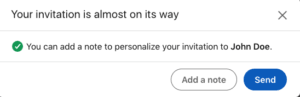
An invitation or connection request is the way you grow your network on LinkedIn. When one LinkedIn user sends another user an invitation or connection request and the other user accepts, those two users become 1st Degree connections.
Network
Your LinkedIn network is made up of your connections, 1st degree, 2nd degree, and 3rd degree. Fellow members of LinkedIn groups are also considered part of your network.
Profile
Your LinkedIn profile is like an editable living resume. It is made up of a profile image, background image, headline, contact info, about section, featured, work experience, education, skills and endorsements, recommendations, interests, and more.
All LinkedIn members can view your profile. You are able to customize your profile url.
Profile Optimization
Profile optimization is the systematic steps you take to make your LinkedIn profile more appealing to recruiters and potential connections and more likely to appear in relevant search results.
Having a complete profile is the most important step in profile optimization.
For assistance in optimizing your profile, visit contact us HERE.
Profile Photo
Your profile photo is the image that will be associated with your LinkedIn profile. It will also show up next to your posts, comments, and messages as well as when you react to someone else’s post. Your profile image is also the image that will display in search results. When choosing a LinkedIn profile photo, remember that your face should take up 60% of the image. Avoid busy backgrounds and make sure you’re the only one in the image.
Recommendations
LinkedIn members are able to recommend their connections to others. You can do this by using the Recommendations feature. Members are also able to request recommendations of their 1st degree connections.
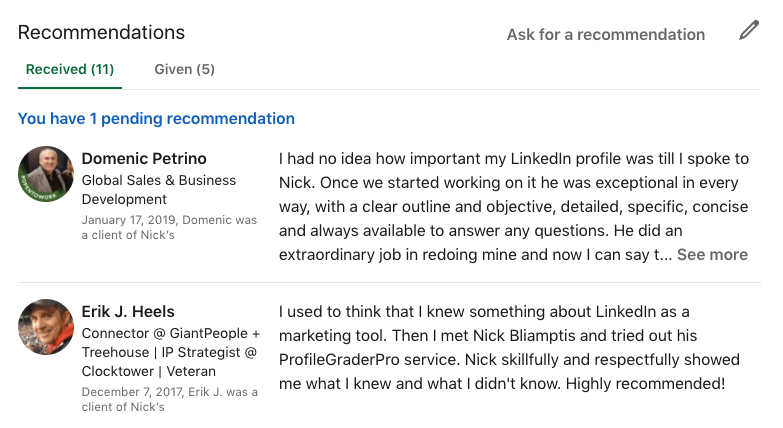
When you receive a new recommendation, you’ll be notified. You are then able to accept it, dismiss it, or ask for an edit. Accepted recommendations are visible to your entire network.
Recommendations are found below the Skills & Endorsements section but above Interests.
Sections
Your LinkedIn profile is made up of a number of different sections. These sections are all editable and include: about, featured, work experience, education, skills and endorsements, recommendations, interests, and more.
To add a new section to your profile, simply use the drop down “Add Profile Section” button located in the upper right side of the section directly below your background image. Then, select the section you’d like to add.
Skills

Skills are viewed in a section of the LinkedIn profile along with endorsements of those skills. Your skills can be added, reordered, and removed by the user. You can also add specific skills as “top skills”. Once you add skills to your profile, your connections can endorse you for those skills. If you don’t select any skills to add to your profile, the section will not display on your profile. The maximum number of skills you are allowed to display is 50.
Skills are one of the keys to Search Engine Optimization (SEO) on LinkedIn. Recruiters often search for candidates who have specific skills using the Skills field in LinkedIn Recruiter. You will come up in more searches if you have more skills listed, so it is important to build your list of 50 relevant skills.

